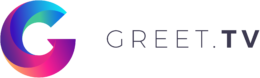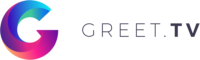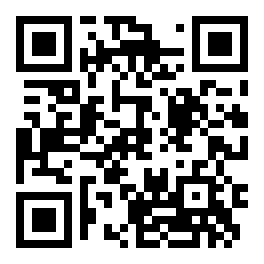This article describes how to use our PC/Mac apps.
Download
Begin by downloading the Greet.TV app that fits your hardware (PC or Mac).
PC
After downloading and running the Greet Installer.exe you might receive this warning message depending on what Windows version you are using.
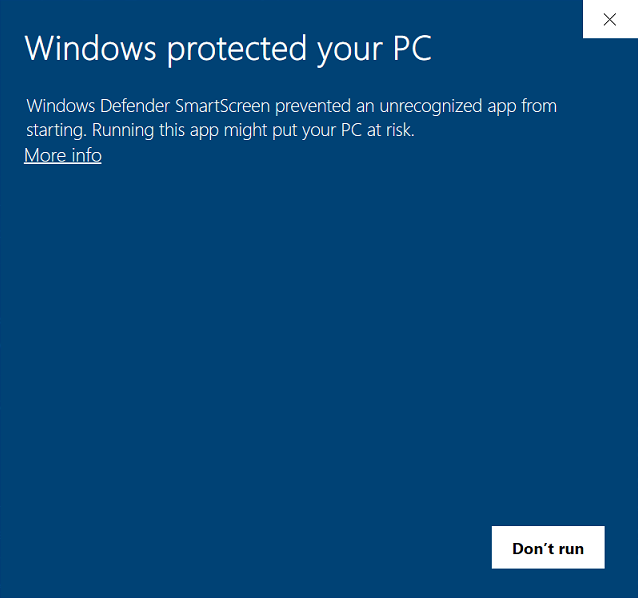
If you receive this warning, please click More info
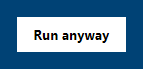
And press Run anyway
This will install the Greet.TV app and automatically launch it.

The app splash screen
After launching you have to input your Site name to link your account to the application.
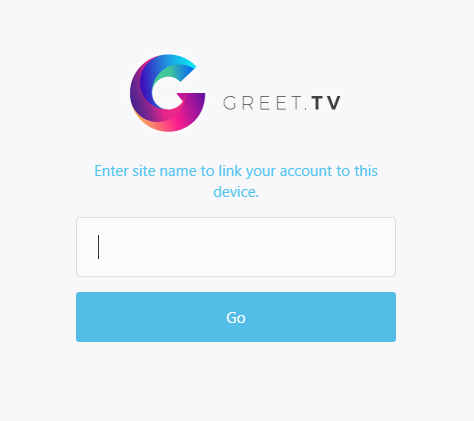
Link account
By pressing Esc at any time you will bring up the menu where you can move the application to a secondary monitor, reset all settings to default and exit the app.
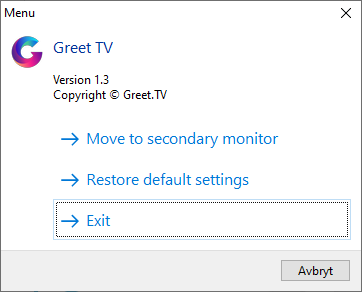
Mac OS
After downloading and running the Greet TV.dmg just move Greet TV to Applications.

Mac OS installer
Now you are able to launch Greet TV from the Mac Application folder.
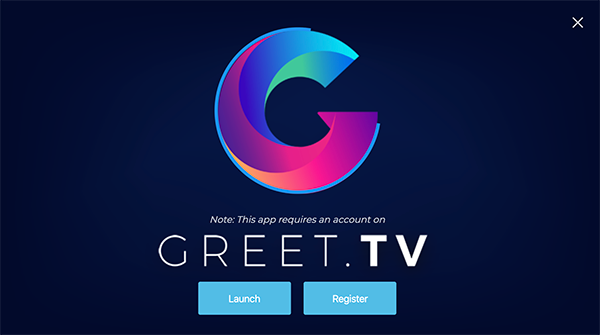
The app splash screen
After launching you have to input your Site name to link your account to the application.
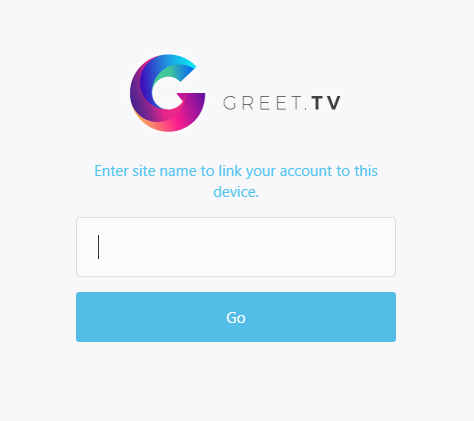
Link account
By pressing Esc at any time you will bring up the menu where you can move the application to a secondary monitor, reset all settings to default and exit the app.
Thank you for reading.